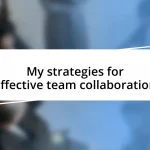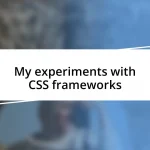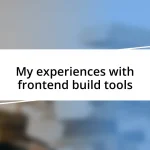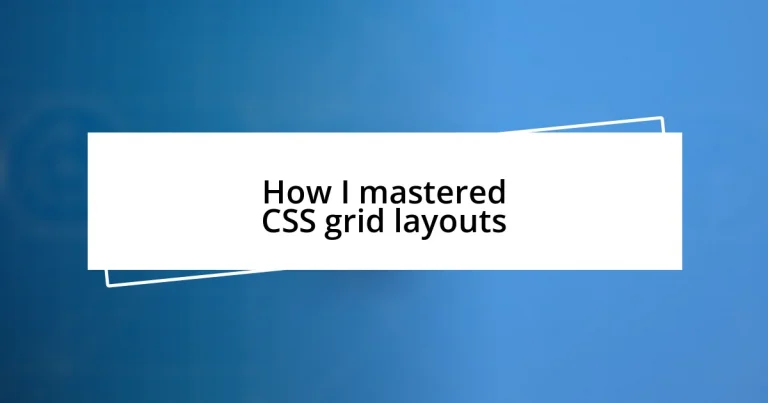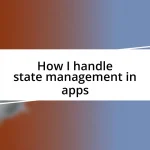Key takeaways:
- CSS Grid Layout revolutionizes web design by allowing intuitive manipulation of rows and columns, enabling the creation of responsive and complex layouts with minimal code.
- Understanding and effectively using key grid properties like
grid-template-columns,grid-template-rows, andgrid-gapis essential for designing professional and aesthetically pleasing grids. - Combining CSS Grid with Flexbox and media queries enhances design flexibility and responsiveness, ensuring layouts adapt seamlessly across different devices.
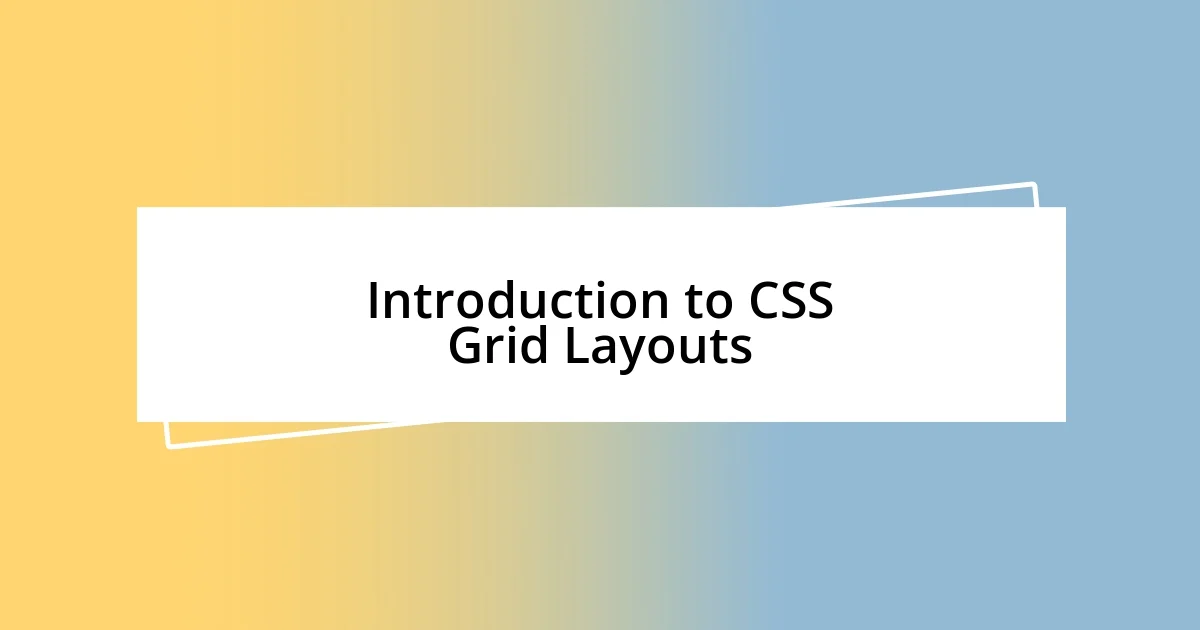
Introduction to CSS Grid Layouts
Diving into CSS Grid Layouts was a game-changer for me as a web designer. The first time I realized the power of this layout system, I was working on a complex project. I remember staring at a jumbled mess of divs, frustrated that I couldn’t arrange them as I envisioned. With just a few lines of code applying the grid system, everything fell into place beautifully.
What strikes me most about CSS Grid is its flexibility. I often ask myself: how did we manage layouts before grids? Using rows and columns feels so intuitive, allowing me to create responsive designs with ease. The thrill of watching components snap into their designated places reminds me of a puzzle coming together—every piece finding its spot.
Embracing CSS Grid also sparked a wave of creativity in my projects. It felt liberating to break free from the constraints of traditional layouts. For instance, I recently crafted a portfolio layout where images and text danced freely across the screen, all thanks to this robust framework. Have you ever experienced that thrill of transforming a design vision into reality? It’s moments like these that truly ignite my passion for web development.
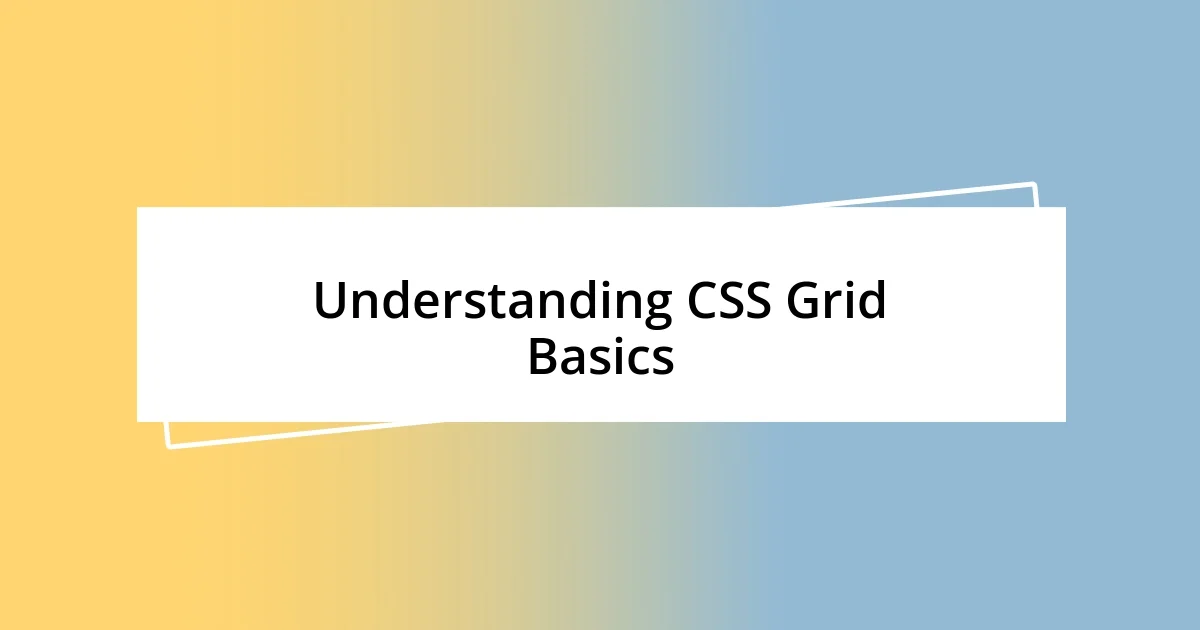
Understanding CSS Grid Basics
CSS Grid Layout is built on the concept of a grid with rows and columns, a system that I found remarkably intuitive. Initially, I was overwhelmed by its options, but understanding its basic structure—defining a grid container and placing items with grid lines—opened up a world of design possibilities. One afternoon, while setting up a personal project, I experimented with different grid configurations, and it felt like I was wielding a new tool that transformed chaos into clarity.
The beauty of CSS Grid lies in its ability to create complex layouts with minimal code. I remember one specific project where I wanted to display a series of product cards. Before grid, achieving that neat arrangement would have taken hours, but with just a few grid properties, I could align everything perfectly. It was such a satisfying moment to see how quickly I could adapt the layout for various screen sizes.
Let’s break down some essential concepts of CSS Grid with a simple comparison. This table summarizes the fundamental differences between grid items and grid containers, helping clarify their roles and functionalities.
| Aspect | Grid Item | Grid Container |
|---|---|---|
| Definition | Individual elements within the grid. | The parent element that defines the grid. |
| Properties | Uses properties like grid-column and grid-row to position. | Uses properties like display: grid and grid-template-columns. |
| Responsiveness | Can adjust size and position based on the defined grid. | Controls layout flow, impacting how items are placed. |
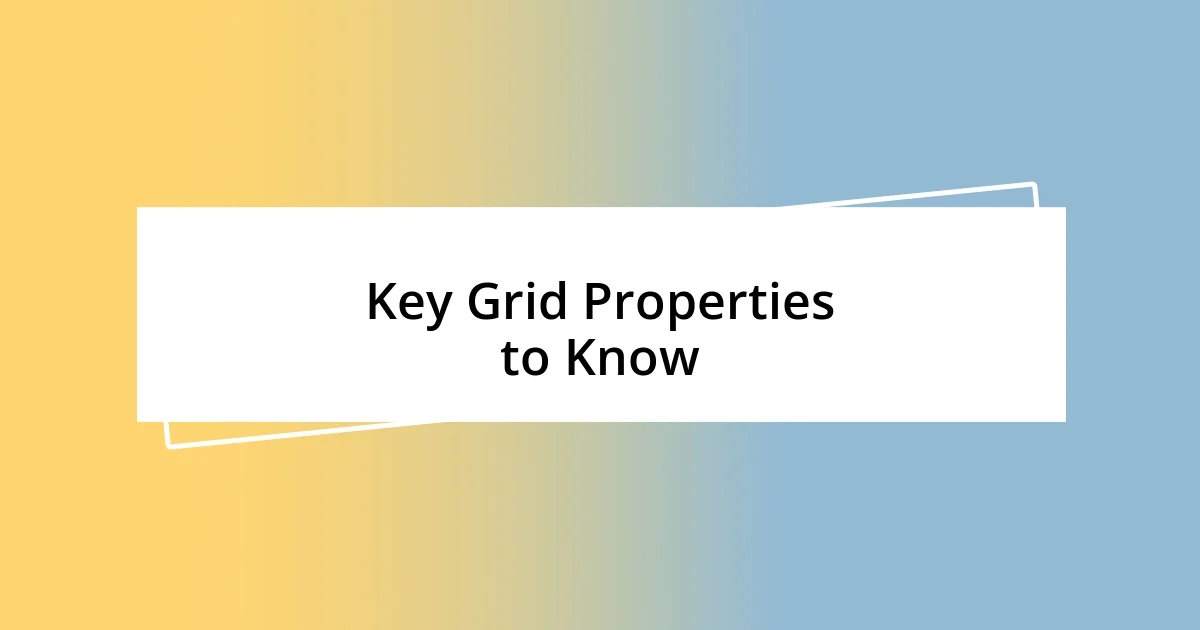
Key Grid Properties to Know
When I first started experimenting with the key properties of CSS Grid, I realized how crucial they are in mastering the layout. Each property serves a specific function that, when used effectively, can elevate your design to a professional level. My early days were spent getting my hands dirty with properties like grid-template-columns and grid-template-rows. Once I understood how these properties control the structure of my grid, I felt like I had a map for navigating my layouts.
Here’s a quick rundown of essential grid properties to keep in mind:
- grid-template-columns: Defines the columns of the grid, allowing you to set the width of each.
- grid-template-rows: Similar to columns, this property sets the heights for the rows.
- grid-area: A shorthand to specify where an item should be placed in the grid.
- column-gap and row-gap: Set the space between columns and rows, making it easier to manage spacing and alignment.
- justify-items and align-items: Control the alignment of items within their grid cells, adding that professional polish to your design.
As I dived deeper into using these properties, I vividly recall a project where I needed a magazine-style layout. I played around with grid-template-columns, experimenting with different ratios. It was exciting to see how a simple adjustment in numbers transformed the entire look and feel of the grid! Each tweak felt like fine-tuning a piece of art; it taught me that even the smallest change could have a significant impact on my overall design. The thrill of creating distinct, organized sections in a visually appealing manner was absolutely liberating.
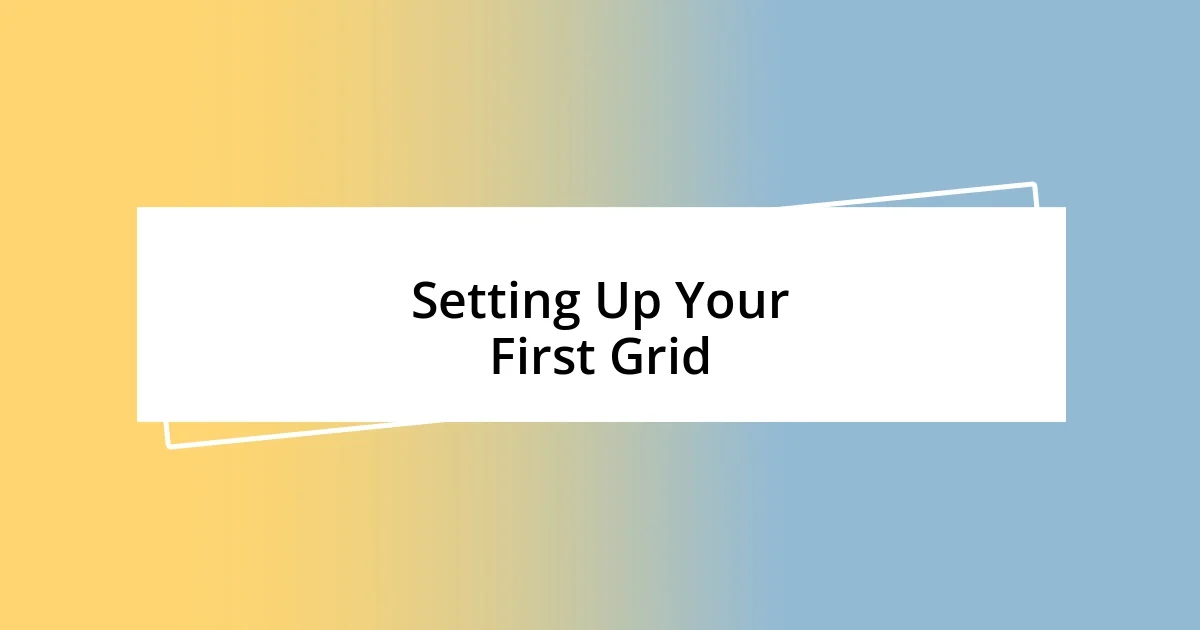
Setting Up Your First Grid
Setting up your first grid is both exciting and daunting. I remember my first attempt; it felt like stepping into a new world filled with endless possibilities. To kick things off, I simply defined a parent container with display: grid. It almost felt magical as I watched how my individual items—like images or text blocks—snapped into place. Have you ever felt that rush of clarity when everything just falls into the right spot?
After establishing the grid container, I began experimenting with grid-template-columns and grid-template-rows. I focused on creating a straightforward layout where I wanted three equal columns. Guess what? By setting up grid-template-columns: repeat(3, 1fr), I quickly created a balanced design without breaking a sweat. I still recall the sense of accomplishment I felt seeing how easily I could manipulate the layout—truly a game-changer compared to older methods.
As I continued refining my grid, I found the grid-gap property to be a lifesaver for managing spacing. It allowed me to breathe life into my layout, providing a harmonious flow between elements. I once worked on a portfolio site where the visual separation of sections was crucial. By utilizing grid-gap, the difference it made was instantly noticeable; it transformed a cluttered feel into a polished aesthetic. Remember, each little adjustment contributes to the final picture, so don’t hesitate to play around with these settings!

Advanced Grid Techniques for Designers
Advancing my understanding of CSS Grid has opened a treasure chest of techniques that every designer should explore. One of the gems I discovered was using named grid lines. This feature allows you to assign unique names to specific rows and columns. I remember working on a project where I needed to move elements around frequently. By naming my grid lines, I could simply reference them in my grid-area property, which streamlined my workflow tremendously. Isn’t it satisfying when something simple saves so much time?
Another powerful technique is combining CSS Grid with Flexbox. There was a time when I had a complex dashboard design that needed responsive cards. I initially struggled to implement the layout seamlessly until I decided to nest Flexbox inside my grid items. This approach provided the flexibility I was missing, allowing me to control the alignment and distribution of content within each card without sacrificing the overall grid layout. Have you tried merging these two systems? The synergy can be breathtaking!
Lastly, I found the power of media queries to be essential for creating responsive designs. I recall a project where I had to transition a detailed grid layout into a mobile-friendly version. By carefully adjusting grid-template-columns, I crafted a layout that transformed from multiple columns on desktop to a single column on mobile. Watching the design adapt effortlessly was a proud moment! It’s a reminder that mastering CSS Grid means not just building a layout, but also ensuring it thrives across devices. Isn’t that the ultimate goal in modern web design?
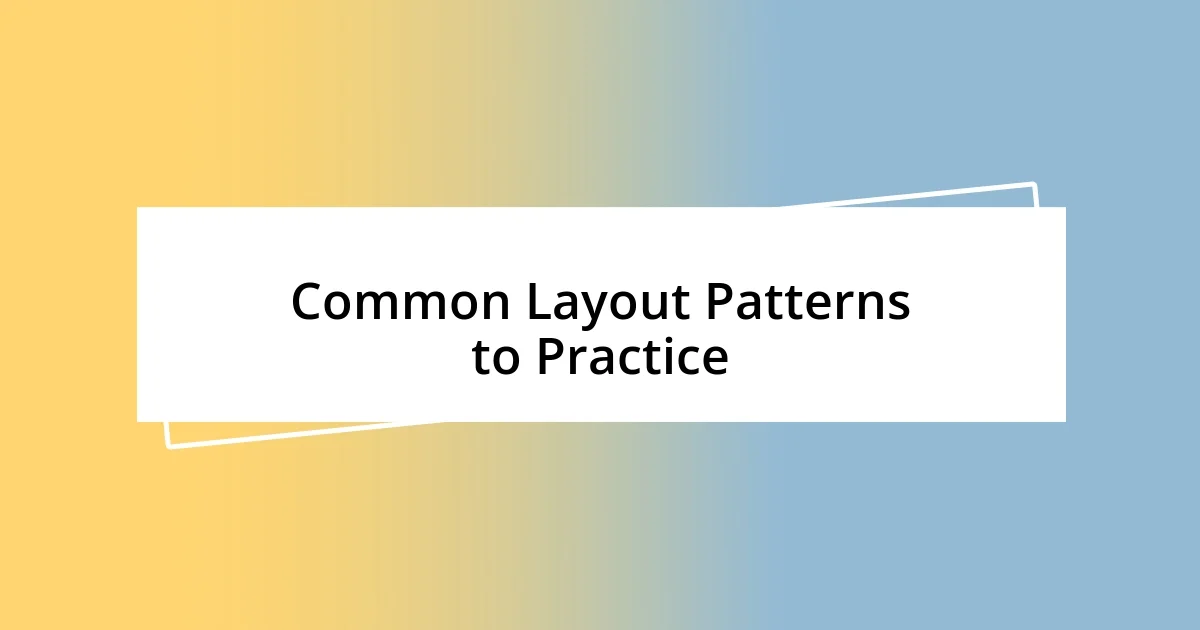
Common Layout Patterns to Practice
Exploring common layout patterns is an essential step in mastering CSS Grid. One that I particularly enjoyed practicing was the two-column layout. I remember this project where I had to showcase a mix of images and text. By defining grid-template-columns: 1fr 2fr, I created an impactful visual balance. The moment everything aligned was nothing short of exhilarating. How satisfying is it to see your design vision come to life?
Another interesting pattern I dived deep into was the card layout. I once faced a challenge while creating a gallery for a client, which required a versatile yet stylish arrangement of images. By structuring the grid with grid-template-columns: repeat(auto-fill, minmax(150px, 1fr)), the layout became responsive and aesthetically pleasing. Seeing those cards adjust fluidly across different screen sizes left me feeling accomplished. Have you experienced that thrill of a design seamlessly adapting to its environment?
Lastly, the masonry layout has become a personal favorite of mine. I remember trying to create an Instagram-like feed for a personal project. I was amazed at how a simple function like grid-auto-rows allowed me to create a staggered, organic look. It was as if the elements were dancing in place, fitting snugly within the grid. Isn’t it thrilling when design feels so alive?
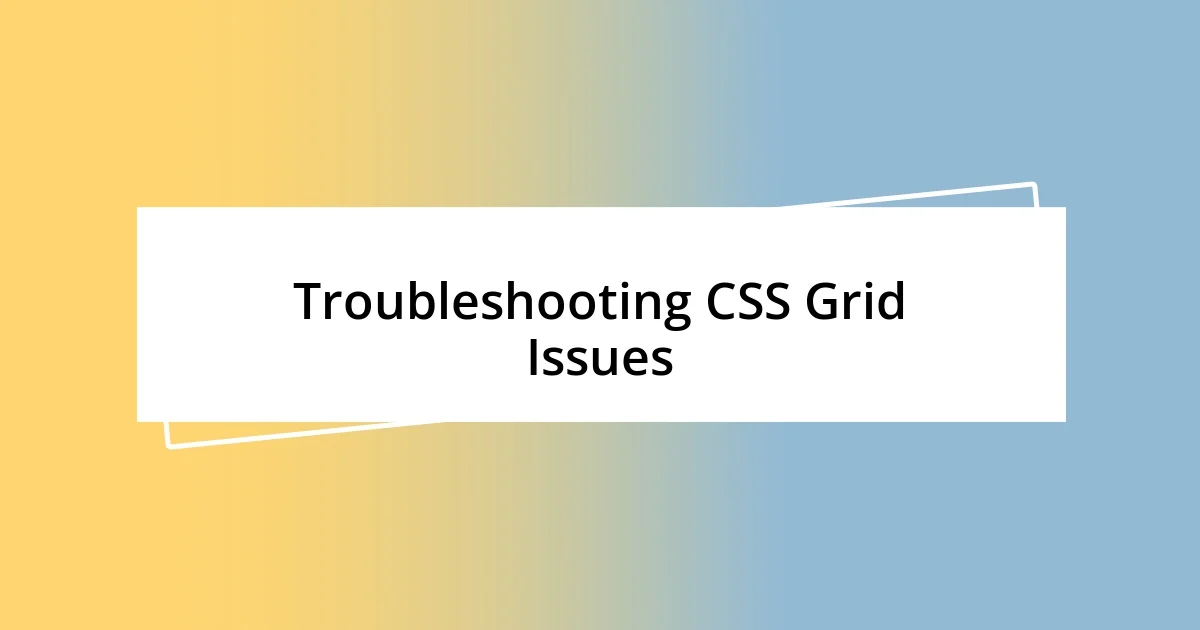
Troubleshooting CSS Grid Issues
When I first started working with CSS Grid, I encountered some frustrating issues, especially with overlapping elements. It felt perplexing until I realized that the culprit was often unassigned grid areas or misconfigured row heights. I remember one late night, hunched over my laptop, trying to understand why my layout wasn’t behaving as expected. It dawned on me then—sometimes simplicity is key. A quick check to ensure each element was properly placed in its designated grid area made all the difference.
Another common stumbling block I faced was with grid alignment. I recall a moment where I just couldn’t get my item to center properly. That’s when I learned the importance of understanding how align-items and justify-items work in tandem. Have you ever spent too much time on a small detail that ends up being the simple solution? Figuring out that these properties can save layouts and time became a game changer for me, turning frustration into clarity.
One specific challenge I met was adapting my layouts for different screen sizes. I vividly remember testing a design on my phone, only to discover the grid was completely off. It was then that I fully embraced the power of media queries. By adjusting my grid-template-areas and grid-template-columns, I transformed an unresponsive nightmare into a sleek layout that worked beautifully on both mobile and desktop. Isn’t it amazing how a few tweaks can elevate a design to a whole new level?